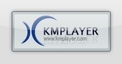| |
| русский / 简体中文 / Português / Español / Français / Nederlands / العربية |
Instructions
: Windows players
|
 |
VLC 0.8.6h |
First adjust Preferences :
Video-->Subtitles/OSD-->Text renderer
Input/Codecs-->Other Codecs-->Subtitles: for "Subtitle encoding", choose "UTF-8", and mark "UTF-8 subtitles autodetection" .
File-->
Open file --> Browse and choose the folder Dimensions_n_xyz, where
n is the chapter number and xyz is the chosen spoken language ('Arab',
English Espanol, Français).
If you wish to load a specific
language :
File
--> Open file--> Browse and choose the folder
Dimensions_n_xyz.
Click on 'Uses a subtitles
file'. Browse and choose a subtitle
file. Click Advanced Settings. Choose
UTF_8 in
Subtitles encodings.
Preferences-->Video
-->Subtitles/OSD-->Text renderer
Browse and choose an Arabic font in /Windows//Fonts/ for instance ARTRO.TTF (Arabic transparent). The word order is not correct if the subtitles text contains Latin characters. If anyone can help us with this, we would appreciate it.
 |
SMPlayer 0.6.1 |
Subtitles : Under "Autoload subtitles files", choose "All subs containing movie name". Under "Default subtitle encoding", choose "UTF-8". Under the "Font" tab, choose ARIALUNI.TTF (Arial unicode; font files are in /Windows/Fonts). If you wish Arabic subtitles, choose for instance ARTRO.TTF (Arabic transparent) .
Open-->File and choose the file Dimensions_n_xyz, where n is the chapter number and xyz is the chosen spoken language ('Arab', English Espanol, Français).
Subtitles can then be selected through the 'Subtitle" button.
Subtitle Processing: mark "Show subtitles". Subtitle Processing-->Font Style: choose Arial Unicode. If you wish Arabic subtitles, choose for instance ARTRO.TTF (Arabic transparent). Close 'Preferences'.
Click 'KMPlayer' (top left). Open File(s): and choose the file Dimensions_n_xyz.mov, where n is the chapter number and xyz is the chosen spoken language ('Arab', English Espanol, Français). Then: 'Load Subtitle' and choose a subtitle file.